Photoshop Shortcut Keys For PC & Mac | You should know

Photoshop shortcut keys
Are you bore of using long methods of Photoshop??
Don’t be now!!
While working in Photoshop, a simple task seems a hindrance to your workflow. We have a solution to it; here is a list of Photoshop shortcut keys for you, all guaranteed to speed up your workflow once you get cling onto them. From selecting, to changing size, to layering, to typing, to painting it has all to help you to speed up your workflow and become more productive. As a photoshop beginner, it’s really tough to remind the shortcut keys. But if you practice regularly then it doesn’t matter to use the shortcut keys.
Table of Contents
Photoshop Shortcut Keys For PC & Mac
Here are all shortcut keys for photoshop, you should practice regularly then you will become an expert from beginner. We hope it will save you time and you can focus on the other tasks.
Here we go:
Selecting |
|||
| Draw marquee selection from the center | Alt + Drag selection | ||
| Select All | Ctrl + A | ||
| De-select | Ctrl + D | ||
| Inverse | Shift + Ctrl + I | ||
| All layers | Alt + Ctrl + A | ||
| Refine edge | Alt + Ctrl + R | ||
| Subtract from a selection | Alt | ||
| Intersect with a selection | Shift + Alt | ||
| Make a copy of selection w/Move tool | Alt + Drag selection | ||
| Make a copy of selection when not in the Move tool | Ctrl+ Alt + drag selection | ||
| Move selection (in 1-pixel increments) | Arrow keys | ||
| Move selection (in 10-pixel increments) | Shift + Arrow keys | ||
| Select all opaque pixels on the layer | Ctrl + click on layer thumbnail (in the Layers panel) | ||
| Reselect last selection | Ctrl + Shift + D | ||
| Feather selection | Shift + F6 | ||
| Move marquee while drawing selection | Hold Spacebar while drawing the marquee | ||
File & Edit |
|||
| File open | Ctrl + O | ||
| New document | Ctrl + N | ||
| Close | Ctrl + W | ||
| Close all | Alt + Ctrl + W | ||
| Save | Ctrl + S | ||
| Save as | Alt + Ctrl + S | ||
| Save for Web | Alt + Shift + Ctrl + S | ||
| Cltr+ P | |||
| Undo | Ctrl + Z | ||
| Step Forward | Shift + Ctrl+ Z | ||
| Step Backward | Alt + Ctrl+ Z | ||
| Free Transform Path | Cltr + T | ||
| Fill | Shift + F5 | ||
| Copy | Ctrl + C | ||
| Cut | Ctrl + X | ||
| Paste | Ctrl + V | ||
Viewing |
|||
| Fit on Screen | Double-click on Hand tool or Ctrl + 0 | ||
| 100% View Level (Actual Pixels) | Double–click on Zoom tool or Ctrl + 1 | ||
| Zoom in | Ctrl–Spacebar–click or Ctrl+ Plus(+) | ||
| Zoom out | Alt–Spacebar–click or Ctrl+ Minus(–) | ||
| Hide/Show all tools and panels | Tab | ||
| Hide/Show all panels except Tools panel and Options bar | Shift + Tab | ||
| Cycle through full-screen modes | F | ||
| Scroll image left or right in the window | Ctrl + Shift + Page Up/Down | ||
| Rulers | Ctrl + R | ||
| Snaps | Shift + Ctrl + ; | ||
| Jump/Zoom to part of Image | Ctrl + drag in Navigator panel | ||
| Toggle layer mask on/off as rubylith | \ | ||
Layers |
|||
| Create a new layer | Ctrl + Shift + N | ||
| Select non-contiguous layers | Ctrl + click layers | ||
| Select contiguous layers | Click one layer, then Shift + click another layer | ||
| Delete Layer | Delete key (while in the Move tool) | ||
| View contents of the layer mask | Alt + click layer mask icon | ||
| Temporarily turn off layer mask | Shift + click layer mask icon | ||
| Clone layer as you move it | Alt + drag | ||
| Find/Select the layer containing object | Right + Click on the object w/Move tool | ||
| Change layer opacity | Number pad keys (w/Move tool selected) | ||
| Cycle down or up through blending modes | Shift + Plus(+) or Minus(–) | ||
| Change to a specific blending mode | (w/Move tool) Shift + Alt + letter (i.e.: N=Normal, M=Multiply. etc.) | ||
| Switch to the layer below/above the current layer | Alt + [ or Alt + ] | ||
| Move layer below/above the current layer | Ctrl + [ or Ctrl + ] | ||
| Group layers | Ctrl + G | ||
| UnGroup layers | Shift + Ctrl + G | ||
| Merge layers | Ctrl + E | ||
| Merge layers | Ctrl + E | ||
| Create Clipping Mask | Alt + Ctrl + G | ||
Type |
|||
| Select all text on layer | Double + click on T thumbnail in the Layers panel | ||
| Increase/Decrease size of selected text by 1 pt | Ctrl + Shift + > or < | ||
| Increase/Decrease size of selected text by 5 pts | Ctrl + Shift + Alt + > or < | ||
| Increase/Decrease kerning/tracking | Alt + Right/Left Arrow | ||
| Align text left/center/right | Ctrl + Shift + L/C/R | ||
Painting |
|||
| Fill the selection with Background color | Ctrl + Backspace | ||
| Fill the selection with Foreground color | Alt + Backspace | ||
| Fill the selection with Foreground color using Lock Transparent Pixels | Shift + Alt + Backspace | ||
| Fill the selection with source state in History panel | Ctrl + Alt + Backspace | ||
| Display Fill dialog box | Shift + Backspace | ||
| Sample as background-color | Alt + click w/Eyedropper tool | ||
| To get the Move tool | While in any painting/editing tool, hold Ctrl | ||
| To get Eyedropper with painting tools | Alt | ||
| Change paint opacity (with Airbrush OFF) | Number keys | ||
| Change paint opacity (with Airbrush ON) | Shift + Number keys | ||
| Change Airbrush flow (with Airbrush ON) | Number keys | ||
| Change Airbrush flow (with Airbrush OFF) | Shift + Number keys | ||
| To get Crosshair Cursor | While in any painting/editing tool, turn Caps Lock on | ||
| Decrease/Increase brush size | [ or ] | ||
| Decrease/Increase hardness of the brush | Shift + [ or Shift + ] | ||
| Switch between preset brushes | < or > | ||
| Open Brushes pop-up panel | Right + click in the image window | ||
| Erase to History panel’s source state | Alt + Eraser | ||
| Cycle down or up through blend modes | Shift + Plus(+) or Minus(–) | ||
| Change to a specific blend mode | Shift + Alt + letter (i.e.: N=Normal, M=Multiply, etc.) | ||
| Create a fixed color target from within a dialog box | Shift + click in the image window | ||
| Delete fixed color target | Alt + click on target with Color Sampler tool | ||
| Create a new Spot Color channel from the current selection | Ctrl + click on New Channel button in the Channels panel | ||
Pen Tool & PathsThe tools are very important for Clipping Paths Work. |
|||
| To get the Direct Selection tool while using the Pen tool | Ctrl | ||
| Switch between Add Anchor and Delete Anchor Point tools | Alt | ||
| Switch from Path Selection tool to Convert Point tool when the pointer is over the anchor point | Ctrl + Alt | ||
| To select a whole path w/Direct Selection tool | Alt + click | ||
| Convert the path to a selection | Ctrl + click on pathname (in Paths panel) | ||
Panels |
|||
| Show/Hide Brushes panel | F5 | ||
| Show/Hide Color panel | F6 | ||
| Show/Hide Layers panel | F7 | ||
| Show/Hide Info panel | F8 | ||
| Show/Hide Actions panel | Alt + F9 | ||
| Open Adobe Bridge | Ctrl–Alt–O | ||
Miscellaneous Good Stuff |
|||
| Switch between open documents | Ctrl + Tab | ||
| Undo or Redo operations beyond the last one | Ctrl + Alt + Z / Ctrl + Shift + Z | ||
| Reapply the last filter used | Ctrl + F | ||
| Reapply the last filter used, but display dialog box to alter settings | Ctrl + Alt + F | ||
| Temporarily switch to Hand tool | Spacebar | ||
| Reset dialog box | Hold Alt, Cancel turns into Reset button, click it | ||
| Increase/Decrease value (in any option field) by 1 unit | Up/Down Arrow | ||
| Increase/Decrease value (in any option field) by 10 units | Shift + Up/Down Arrow | ||
| Reapply the last transformation | Ctrl + Shift + T | ||
| Measure angle between lines (Protractor function) | After the ruler is drawn, Alt + drag end of the line with the Ruler tool | ||
| Move Crop/Selection marquee while creating | Hold Spacebar while drawing | ||
| Snap Guide to Ruler ticks | Hold Shift while dragging | ||
| Highlight fields in the Options bar (n/a for all tools) | Enter | ||
| Don’t snap the object edge while moving | Hold Control while dragging | ||
Here are some useful Tools shortcut |
|
| V | Move and Artboard tools |
| M | Marquee tools |
| L | Lasso tools |
| W | Quick Selection, Magic Wand |
| C | Crop and Slice Tools |
| I | Eyedropper, 3D Material Eyedropper, Color Sampler, Ruler, Note, Count |
| J | Spot Healing Brush, Healing Brush, Patch, Content-Aware Move, Red Eye |
| B | Brush, Pencil, Color Replacement, Mixer Brush |
| S | Clone Stamp, Pattern Stamp |
| Y | History Brush, Art History Brush |
| E | Eraser tools |
| G | Gradient, Paint Bucket, 3D Material Drop |
| O | Dodge, Burn, Sponge |
| P | Pen tools |
| T | Type tools |
| A | Path Selection, Direct Selection |
| U | Rectangle, Rounded Rectangle, Ellipse, Polygon, Line, Custom Shape |
| H | Hand |
| R | Rotate View |
| Z | Zoom |
| D | Default colors |
| X | Switch Foreground and Background colors |
| Q | Quick Mask Mode |
| To switch between all tools within groups, add the Shift key to the letters above | |
| For example, to switch between Rectangular and Elliptical marquee hit Shift–M | |
Now, you are a photoshop pro. If you think this article was very helpful for you then feel free to share the post and drop a comment below. Thanks for reading the article. if you want to share your idea or publish a post on our website then feel free to contact us via Facebook.






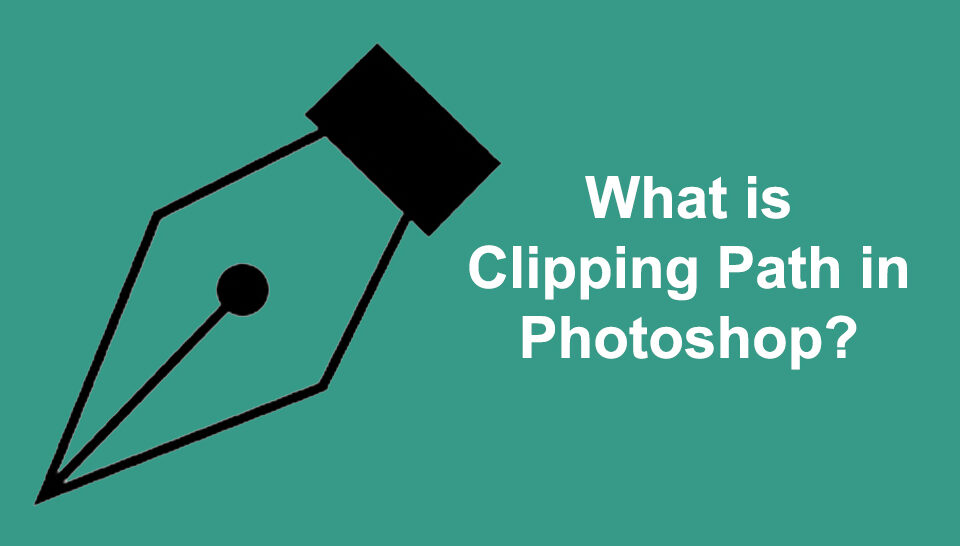





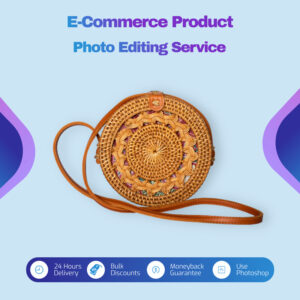




2 Comments
[…] Select the Pen Tool from the left toolbar menu or use Photoshop shortcut press “P” from your […]
amazing your photography