How do I Convert CR2 to Jpeg without losing quality?

CR2, or Canon Raw Version 2, is a file format used by Canon digital cameras to store images in an unprocessed and uncompressed form. While CR2 files provide superior image quality and greater flexibility for post-processing, they are large and not widely supported across all platforms. Therefore, converting CR2 files to JPEG, a more universally accepted and compressed format, is often necessary. However, converting these files without losing quality is crucial to ensure your images remain sharp and detailed. Here’s a comprehensive guide on how to do that.
Table of Contents
What is a CR2 file?
A file with the .CR2 file extension is a Canon Raw Version two Image file generated by Canon digital cameras. CR2 files are established on the TIFF file specification, so they’re high-quality, uncompressed, and a bit significant. Most Canon digital camera versions save images in the CRW format.
Understanding CR2 and JPEG Formats
Before diving into the conversion process, it’s essential to understand the differences between CR2 and JPEG formats:
- CR2 (Canon Raw Version 2): These raw image files contain unprocessed data from the camera’s sensor. They offer maximum image quality, flexibility for editing, and retain all the information captured by the camera.
- JPEG (Joint Photographic Experts Group): This compressed image format is widely supported across various platforms and devices. JPEG files are smaller but are lossy, meaning some image data is discarded during compression.
To convert CR2 to JPEG without losing quality, the goal is to maintain as much of the image’s detail and integrity as possible during the conversion process. Here’s how to achieve that using different methods:
How can CR2 be converted to JPG or PNG without losing quality?
This article will teach you how to convert CR2 files easily without losing quality. If you are using an old version of Photoshop like Photoshop cc 2014, 2015, or CS3, then you will not be able to open CR2 files on your old version of Photoshop software. Adobe Photoshop always notifies you to update the latest version of Photoshop for the open raw file. This post will show you how to convert CR2 files without upgrading your Photoshop version. The image size would be reduced after converting the cr2 file to jpeg to use a converter.
Video Tutorial:
If you don’t like the video or need more information, continue reading this article.
Method 1: Using Adobe Lightroom
Adobe Lightroom is a popular photo editing software that supports CR2 files and allows you to convert them to JPEG without significant quality loss.
Step-by-Step Guide:
- Import CR2 Files: Open Adobe Lightroom and import your CR2 files by clicking on
File>Import Photos and Video. Select the CR2 files you want to convert. - Edit as Needed: You can enhance your images by adjusting exposure, contrast, white balance, and other settings. Lightroom’s non-destructive editing ensures that the original CR2 file remains unchanged.
- Export to JPEG: Once you are satisfied with your edits, select the images you want to convert and click
File>Export. In the export dialog, choose the following settings:- Export Location: Select where you want to save the converted files.
- File Naming: Rename the files if needed.
- File Settings: Set the image format to
JPEG. ChooseQualitybetween 80-100 to maintain high image quality. - Image Sizing: Ensure the resolution is set to 300 ppi (pixels per inch) for high-quality output.
- Click Export: Click the
Exportbutton to start the conversion. Your CR2 files will be converted to high-quality JPEGs.
Method 2: Using Adobe Photoshop
Adobe Photoshop is another powerful tool that can convert CR2 files to JPEG while preserving quality.
Step-by-Step Guide:
- Open CR2 Files: Launch Photoshop and open your CR2 file by selecting
File>Open. - Edit in Camera Raw: When you open a CR2 file, Photoshop automatically opens it in Camera Raw. Make any necessary adjustments to enhance your image.
- Open Image in Photoshop: After editing, click
Open Imageto transfer the image from Camera Raw to Photoshop. - Save as JPEG: Once the image is open in Photoshop, click.
File>Save As. In the Save As dialog:- Choose
JPEGfrom the format dropdown menu. - Set the quality to
12(maximum) for the best quality. - Click
Save.
- Choose
Method 3: Using Free Software
1. At first download, the free CR2 convert software & Install it on your computer.
2. Run the Free CR2 convert software on your PC, then Display the open Free CR2 convert software interface. See the attached picture.
3. Click the ADD button, select .cr2 files, and click the OPEN Button. See Attached image
4. Select Output Format like JPG, PNG, OR BMP. Then select the Output folder and click on the Covert Button.
Now wait a few minutes, and you will get the high-quality JPEG files.
5. Enjoy now !!
Method 4: Using Canon Digital Photo Professional (DPP)
Canon Digital Photo Professional (DPP) is software provided by Canon that supports CR2 files and can convert them to JPEG.
Step-by-Step Guide:
- Download and Install Canon DPP: Ensure you have the latest version of Canon DPP installed on your computer.
- Open CR2 Files: Launch Canon DPP and open your CR2 files by selecting
File>Open. - Edit as Needed: Use DPP’s editing tools to make any necessary adjustments to your images.
- Convert to JPEG: Select the images you want to convert and click.
File>Convert and Save. In the dialog that appears:- Choose
JPEGthe output format. - Set the quality to
10the highest quality. - Click
Save.
- Choose
Tips for Maintaining Quality During Conversion
- Adjust Settings: Always choose the highest quality settings during the conversion process to ensure minimal loss of detail.
- Edit Carefully: Make necessary edits to your CR2 files before converting them to JPEG. Editing raw files provides more flexibility and better results.
- Monitor File Size: While higher quality settings result in larger files, the trade-off is worth it for maintaining image quality.
- Use Reliable Software: Opt for well-known and reliable software tools that efficiently handle raw file conversions.
Conclusion
Converting CR2 files to JPEG without losing quality is crucial for preserving the integrity and detail of your images. Whether you use professional software like Adobe Lightroom and Photoshop, free tools like IrfanView, or Canon’s own Digital Photo Professional, the key is to use the highest quality settings available. Following the steps outlined in this guide, you can ensure that your JPEG conversions maintain the visual excellence of the original CR2 files. Happy converting!
Our Image Editing Team is always available. We are using the latest version of premium Adobe Photoshop. So if you hire us, we can convert your cr2 file to jpeg, png, or PSD format without losing quality. We won’t use the converter software anymore. We will use the latest version of Adobe Photoshop. So you will get a high-quality image. Please get in touch with us at any time. We will do your task at a low cost with faster delivery.








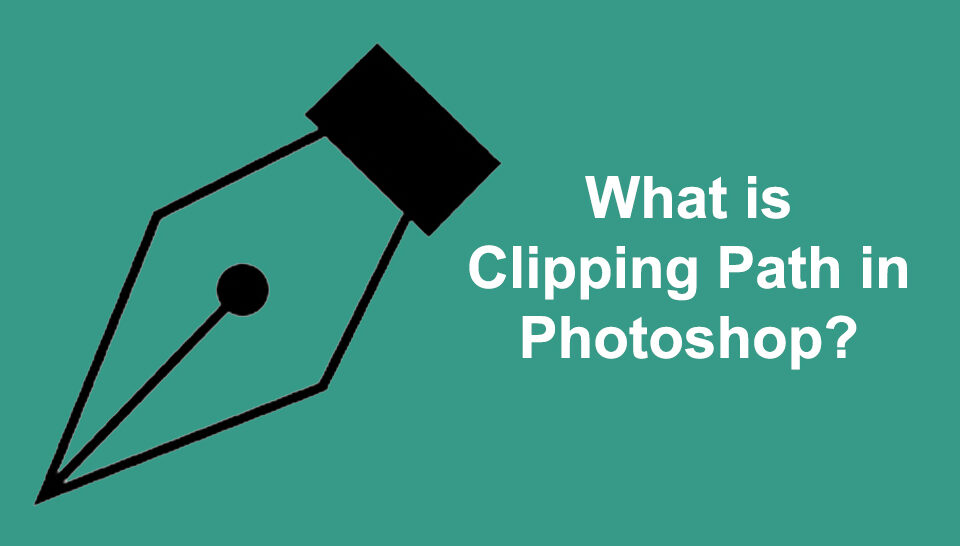





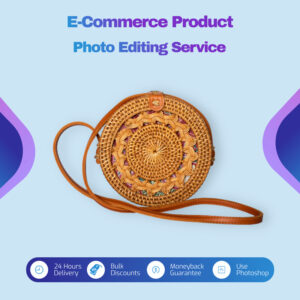




9 Comments
This article is more effective and informative, I have more benefited from this post, thanks for your necessary article about e-commerce image editing service.
It saved my day really
Thank you so much
if says files converted succesfuly but it is actualy nothing in the folder, i tried convering in all 3 formats
dose not work as i tried on multiple files
You are always welcome. If you need our clipping path service and background removal services then feel free contact us at any time.
It’s working perfectly in our end. Please restart your computer and try again
Thanks for this marvellous post, I am glad I found this website on yahoo.
Excellent post. I was checking continuously this blog and I’m
inspired! Extremely useful information specifically the last section 🙂 I handle such
info much. I was seeking this particular info for a long time.
Thanks and good luck.
Thanks for sharing such a nice thought, paragraph is good, thats why
i have read it completely