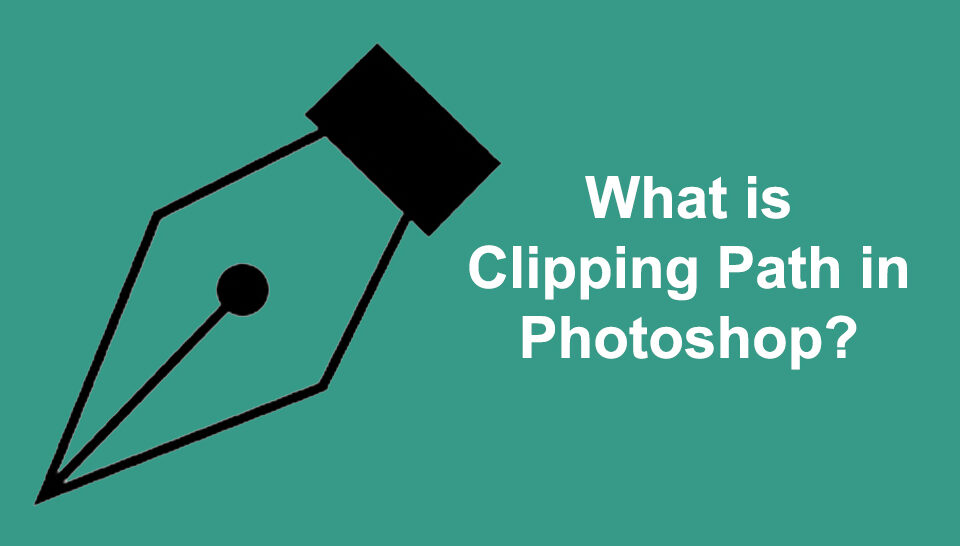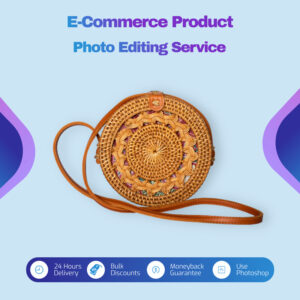How to Move Layers in GIMP?

GIMP can be a great photo editing toolkit for moving layers in images, but sometimes, users find it difficult to operate. There is no reason for this other than the lack of knowledge of how the toolkit works. With this in mind, our GIMP experts have decided to write a detailed guide to help you out. In the guide, you will find what layering is, its importance, and the tutorial guide. So continue reading!
Table of Contents
What is layering?
Layering is a photo editing technique that involves aligning an image’s components. These components include the subject, foreground, and background. All of these components make up the layers of an image. For a better understanding, here is a scenario to help you:
After checking out the image above, what can you deduce about it? To a layman, it would be described as the image of a swamp, which could be correct to an extent. But there is more to this image than it is a swamp.
In the foreground, we have water and some plants. Moving your eyes to the center of the image, you will find a farmer wearing a non-la and planting. In the background, you can see the clear, sunny sky. Hence, the picture shows a farmer practicing a primitive type of agriculture.
Now you see that the story the image depicts is different from what you have in mind. This is all thanks to the layering technique employed by the photographer.
Importance of Layering
Photographers employ the layering technique for several purposes, but the most fundamental one is that it allows a photographer to create and tell an interesting story about an image. With layering, multiple stories can be told about an image in a unique way.
Other benefits of layering include:
- To create depth in an image
- It gives room for color blending, or better yet; you could call it balancing of composition.
- To emphasize the scale, size, or the presence of an object
Tutorial Guide on How to Move Layers in GIMP
Follow the stepwise guide given below to love layers with the cross-platform photo editing program GIMP:
Step 1. Launch GIMP Photo Editor
With the help of an internet-enabled PC, Mac, or Windows OS, to be precise, go on the official webpage of GIMP. On visiting the page, the interface below will pop up on your screen:
Step 2. Import an Image
Locate and click on the ‘File’ icon at the top of your GIMU screen, and a drop-down menu will pop up. Here is a visual representation:
Scroll down to ‘Open,’ and you will be directed to your local disk, where all images are stored. Select an image, then tap on the ‘Open’ tab to import your desired image.
Step 3. Select the Move Tool
Next, activate the ‘Move Tool’ supported on the program. Move Tool allows you to perform operations such as selecting texts, paths, or guides. Also, you could use it to move layers in images. To enable this feature, here are four simple methods you can follow:
- Use the keyboard shortcut M
- Select the icon
Hold down the SPACE tab
- Use the hotkeys Ctrl + L (for Windows OS) or Cmd + L (for Mac OS)
Step 4. Select a Move Tool Option
After completing the steps above, the program remains confused about what you want to move. As stated earlier, the ‘Move Tool’ could be used to select texts, paths, guides, and, lastly, to move layers. Thus, you need to instruct the program, GIMP, on what type of services you want it to execute. To do this, click on Windows > Dockable Windows > Tool Options, and the tab below will pop up on your screen.

Step 5. Move Layer
Now that you’ve selected an option underneath the toggle option, you can move your desired layers. Below, find out how to do this.
- Pick a Layer or Guide
When you select this option, ‘Pick a Layer or Guide’, GIMP automatically turns your cursor into a mouse pointer or crosshair depending on whether or not your image contains multiple layers. For images with multiple layers, your cursor has been changed to a crosshair.
Next, select and drag the layer you wish to move on the image.
Conclusion
Now you have the detailed step-by-step guide on how to move layers using the GIMP photo editor at your fingertips; apply it in your following photo editing process and see the magic. This guide is easy to comprehend, so you shouldn’t have any problem employing it. Moving layers with GIMP is such an easy task to accomplish with this tutorial guide provided on this webpage.




 Hold down the SPACE tab
Hold down the SPACE tab